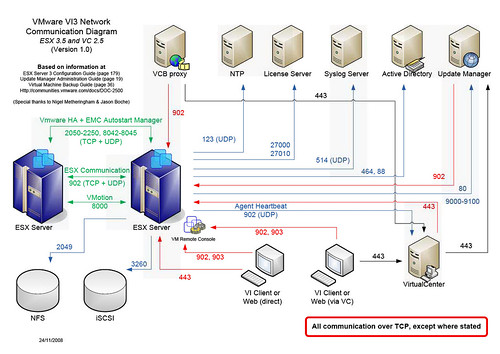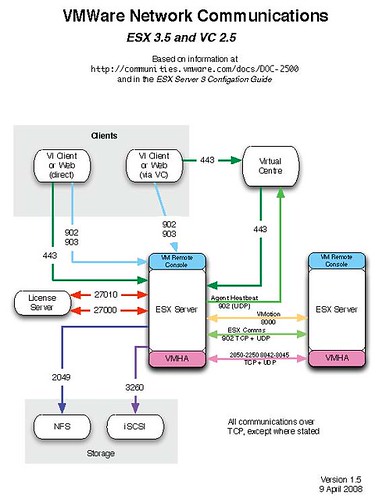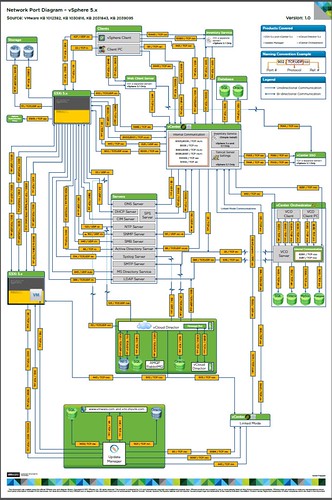Today I felt a great disturbance in the Force, as if millions of voices cried out in terror. Mohamed Fawzi of the blog Zeros & Ones posted a VMware vs Hyper-V comparison that I felt was neither fair nor truthful. In fact, I think it is the worst bit of journalism I’ve witnessed in quite a while and even in the face of the VMworld 2008/Microsoft Hyper-V poker chip fiasco, I don’t know if Microsoft would even endorse this tripe.
I didn’t have a lot of time today for rebuttal and thus following are my brief responses:
Cost: It is impossible to summarize cost of a product (and TCO) in one short sentence as you have done.
Support: VMware was the first virtualization company to be listed on the Microsoft SVVP program. Enough said about that. If you want to talk about Linux, VMware supports many distros. Hyper-V last time I checked supports one.
Hardware Requirements: No comparison. Microsoft does not have VMotion/hot migration or similar. New server “farms” are not necessarily needed, although a rolling upgrade can be performed using Enhanced VMotion Compatibility where the majority of the technology that will allow this comes from the processor hardware vendors.
Advanced Memory Management: Content based page sharing is a proven technology that I use in a production environment with no performance impacts. Microsoft does not have this technology and therefore forces their customers to achieve higher consolidation ratios by spending more money on RAM than what would be needed in a VMware datacenter. Other memory overcommit technologies such as ballooning and swapping come with varying levels of penalty and VMware offers the flexibility to the customer as to what they would like to do in these areas. Microsoft offers no flexibility or choices.
Hypervisor: ESXi embedded is 32MB. ESXi installable is about 1GB. Hyper-V’s comparable products once installed are 1GB and in the 4-10GB neighborhood. Your point of the Hyper-V hypervisor being 872KB, whether truth or not, bears no relevance for comparison purposes.
Drivers Support: VMware maintains tight control which fosters platform stability. Installation of XYZ drivers and software adds to instability, support costs, and down time.
Processor Support: False. ESX/ESXi operates on x86 32bit and x64 64bit processors. Current 3rd party vendor neutral performance benchmarking between ESX and Hyper-V shows no performance degradation in ESX compared to Hyper-V as a result of address translation or otherwise. A more truthful headline to be exposed here is Hyper-V isn’t compatible with 32-bit hardware. Why didn’t you mention this in your Hardware Requirements section?
Application Support: I don’t see any Windows support issues. Again I remind you, VMware is certified on the Microsoft SVVP program. Another comparison is made with a particular VMotion restriction. I’ll grant you that if you admit Microsoft has no VMotion or hot migration at all.
Product Hypervisor Technology: We already covered this in the Drivers Support section.
Epic virtualization and storage blogger Scott Lowe provides his responses here.
Mohamed Fawzi, while it is nice to meet you, it is unfortunate that we met under these terms. Having just discovered your blog today, I hope you don’t mind if I take a look at some of your other material as it looks like you’ve been at the blogging for a while (much longer than I). I hope to find some good and interesting reads.