A person recently asked me via Email how to create a bootable MS-DOS diskette with networking capability for use in VMware guest VMs. Rather than privately isolate the knowledge in an email conversation, I figured the least I could do after going through the steps is to share it in a blog post so that it may be cataloged in Google for everyone’s benefit.
There are several methods to creating a network boot disk. Some easier. Some more difficult. In the interest of time and leveraging the innovation of others, I’ll turbo charge today’s procedure by using Bart’s Network Boot Disk. Frankly I’m not interested in modifying network boot disk files by hand which was one of the purposes behind Bart’s solution – making the creation of boot disks easier. Note, to use this procedure, you admit to owning a Microsoft Windows 98 operating system license.
Here are the steps:
- Create the boot disk by following the instructions here.
- Download the BFD full package v1.0.7 file.
- Extract bfd107.zip to a temporary folder (I’ll use c:\temp\ for this example).
- Good news – the driver used by VMware (the AMD PCNet Family Ethernet Adapter NDIS pcntnd.cab) is already included in the default list of drivers bundled in the bfd107.zip file above. This is a perfect working example of why VMware chose to virtualize the AMD PCNet Family adapter. It’s ubiquitous nature allows it to be supported by every VMware guest operating system on the support list. By virtue of the fact that VMware supports most of the popular/common Windows and Linux operating systems, you’ll find that VMware networking works with nifty utilities like Bart right out of the box.
- As the instructions indicate, open a command prompt, go to the BFD directory (in this example, c:\temp\) and execute the command bfd msnet and follow the instructions on screen. This step will create the actual floppy diskette.
- The network boot diskette is ready to use with VMware. Use it to boot a guest VM.
- I found that booting from the #3 menu item labeled “Boot without emm386” worked well with ESX 3.5.0 Update 3:

- Accept the following default prompts assuming they are applicable to your environment:
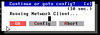


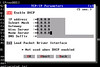
- Configure the “Logon as”, “Password”, “Workgroup”, and “Domain” as necessary:
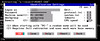
- The network boot disk will complete its boot up process, connecting your MS-DOS VM to the network with the given parameters. A quick net view displays the shares of a Windows server on the network:

- A net use command maps a C: network drive to the network Windows server share and a dir command displays the share contents:

Well that’s about it. At this point, you’re on the network, ready to dump or capture an image, or whatever it is that you needed a network boot disk for. Don’t forget you can transform the physical floppy diskette into a virtual floppy image by using a utility such as WinImage by Gilles Vollant. This allows the VM to boot much more quickly and it allows you to avoid the use of the dying technology of physical floppy disks altogether.
Update: Roger Lund posted another method on his blog using the Universal TCP/IP Network Bootdisk that looks just as quick and easy. Check out Roger’s solution.
















Jason,
Thanks for the info, I linked this to my blog,and added what I use for a network boot via VMware.
Roger L
http://rogerlunditblog.blogspot.com/
Looks like the current version of ESX has changed/updated the driver. Using either the default nic or the VMWare enhanced, the nic is no longer detected.