As I had pointed out in this blog post, VMware hints that 64-bit may be the future for vCenter Server. I decided that for my upgrade to vCenter 4.0 Update 1 this weekend, I would take the opportunity to rebuild my vCenter server from Windows Server 2003 32-bit to Windows Server 2008 64-bit.
Once the 64-bit base operating system build was complete, I installed the 64-bit Microsoft SQL Server Native Client drivers (downloadable here) since my back end database is Microsoft SQL Server 2005 on a remote server. A key thing to remember about this installation is that it installs both 64-bit and 32-bit DSN drivers.
The next step is to create the vCenter ODBC DSNs. Although vCenter Server runs on 64-bit operating systems, it currently requires a 32-bit ODBC DSN. This is important to remember because the Windows Start Menu launches the 64-bit ODBC DSN tool, not the 32-bit version I needed. The vCenter Server (and Update Manager) installation will not complete without a 32-bit DSN.
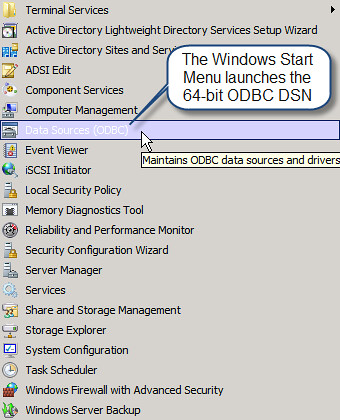
To create a 32-bit DSN on a 64-bit operating system, run the following executable:
[WindowsDir]\SysWOW64\odbcad32.exe
Once the utility opens, you’ll be greeted by all the legacy 32-bit ODBC DSNs you’ve likely seen for years working with tiered Windows platforms. If using Microsoft SQL Server 2005 like me, be sure to select the SQL Native Client driver towards the bottom of the list, and not Driver da Microsoft para arquivos texto highlighted below:
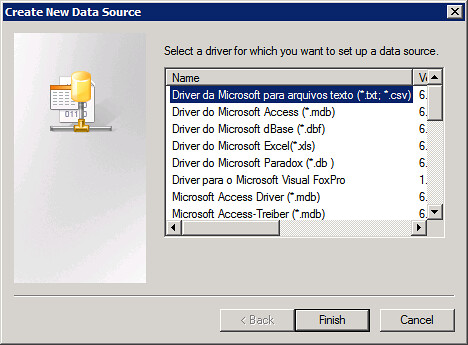
Proceed with the creation of the vCenter Server and Update Manager ODBC DSNs and complete the vCenter Server and Update Manager installations.
This information and much more can be found in the ESX and vCenter Server Installation Guide, page 73.
















As I commented in one of your previous blog posts, I was hoping 2008 R2 was going to be supported in Update 1 as a vCenter Server, but it unfortunately isn’t yet.
Thanks, just migrating to 2k8R2 and this was most helpful!
Many Many Many Thanks for this, this was a very big issue for me.
this blog save me!..Thank you..
Very good instructions – thank you for publishing this information.
Thanks!