Dell storage customers who have been watching the evolution of Enterprise Manager may be interested in the latest release which was just made available. Aside from adding support for the brand new SCv2000 Series Storage Centers and bundling Java Platform SE 7 Update 67 with the installation of both the Data Collector on Windows and the Client on Windows or Linux (a prerequisite Java installation is no longer required), a Linux client has been introduced for the first time and runs on several Linux operating systems. The Linux client is Java based and has the same look and feel as the Windows based client. Some of the details about this release below.
Enterprise Manager 2015 R1 Data Collector and Client management compatibility:
- Dell Storage Center OS versions 5.5-6.6
- Dell FS8600 versions 3.0-4.0
- Dell Fluid Cache for SAN version 2.0.0
- Microsoft System Center Virtual Machine Manager (SCVMM) versions 2012, 2012 SP1, and 2012 R2
- VMware vSphere Site Recovery Manager versions 5.x (HCL), 6.0 (compatible)
Enterprise Manager 2015 R1 Client for Linux operating system requirements:
- RHEL 6
- RHEL 7
- SUSE Linux Enterprise 12
- Oracle Linux 6.5
- Oracle Linux 7.0
- 32-bit (x86) or 64-bit (x64) CPU
- No support for RHEL 5 but I’ve tried it and it seems to work
Although the Enterprise Manager Client for Linux can be installed without a graphical environment, launching and using the client requires the graphical environment. As an example, neither RHEL 6 or RHEL 7 install a graphical environment by default. Overall, installing a graphical environment for both RHEL 6 and RHEL 7 is similar in that it requires a yum repository. However, the procedure is slightly different for each version. There are several resources available on the internet which walk through the process. I’ll highlight a few below.
Log in with root access.
To install a graphical environment for RHEL 6, create a yum repository and install GNOME or KDE by following the procedure here.
To install a graphical environment for RHEL 7, create a yum repository by following this procedure and install GNOME by following the procedure here.
Installing the Enterprise Manager Client is pretty straightforward. Copy the RPM to a temporary directory on the Linux host and use rpm -U to install:
rpm -U dell-emclient-15.1.2-45.x86_64.rpm
Alternatively, download the client from the Enterprise Manager Data Collector using the following syntax as an example:
wget em1.boche.lab:3033 –no-check-certificate https://em1.boche.lab:3033/em/EnterpriseManager/web/apps/client/EmClient.rpm
rpm -U EmClient.rpm
Once installed, launch the Enterprise Manager Client from the /var/lib/dell/bin/ directory:
cd /var/lib/dell/bin/
./Client
or
/var/lib/dell/bin/Client
We’re rewarded with the Enterprise Manager 2015 R1 Client splash screen. New features are found here to immediately manage SCv2000 Series Storage Centers (the SCv2000 Series is the first Storage Center whereby the web based management console has been retired).
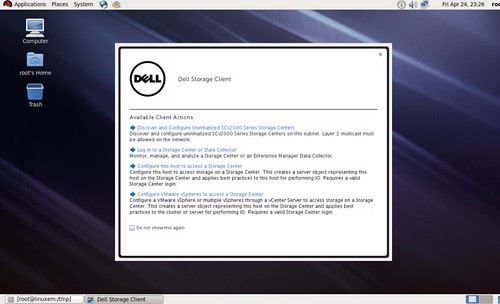
Once logged in, it’s business as usual in a familiar UI.
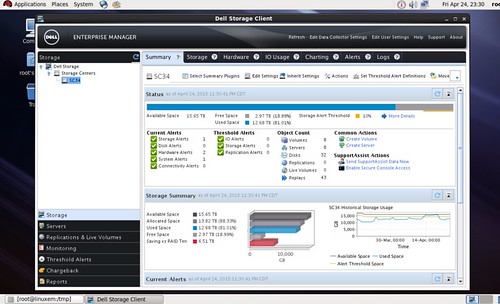
Dell, and before it Compellent, has long since offered a variety of options and integrations to manage Storage Center as well as popular platforms and applications. The new Enterprise Manager Client for Linux extends that list of management methods available.
















The SCv2000 link is broken, and the only other thing I can find on it (a youtube video) was also pulled. Did someone else in tech marketing decide the info was premature and pull it?
No the SvC2000 is a good product. And as a disclaimer, I do work for Dell. But it’s good in it’s category. If you need multi-tier look at the SC4020 series or SC8000/SC9000. They all do SSD to 72k. And on the vids. I didn’t look at your link, but just do a search. All the vids are there.
Installing the Enterprise Manager Client is pretty straightforward. Copy the RPM to a temporary directory on the Linux host and use rpm -U to install
rpm- U or rpm-U ?