vCloud Director is a wonderful IaaS addition to any lab, development, or production environment. When it’s working properly, it is a very satisfying experience wielding the power of agility, consistency, and efficiency vCD provides. However, like many things tech with upstream and human dependencies, it can and does break. Particularly in lab or lesser maintained environments that don’t get all the care and feeding production environments benefit from. When it breaks, it’s not nearly as much fun.
This week I ran into what seemed like a convergence of issues with vCD 5.6.4 relating to the Remote Console functionality in conjunction with SSL certificates, various browser types, networking, and 32-bit Java. As is the case often, what I’m documenting here is really more for my future benefit as there were a number of sparse areas I covered which I won’t necessarily retain in memory long but as it goes with blogs and information sharing, sharing is caring.
The starting point was a functional vCD 5.6.4-2496071 environment on vSphere 5.5. Everything historically and to date working normally with the exception of the vCD console which had stopped working recently in Firefox and Google Chrome browsers. Opening the console in either browser from seemingly any client workstation yielded the pop out console window with toolbar buttons along the top, but there was no guest OS console painted in the main window area. It was blank. The status of the console would almost immediately change to Disconnected. I’ve dealt with permutations of this in the past and I verified all of the usual suspects: NTP, DNS, LDAP, storage capacity, 32-bit Java version, blocked browser plug-ins, etc. No dice here.
In Firefox, the vCD console status shows Disconnected while the Inspect Element console shows repeated failed attempts to connect to the consoleproxy address.
10:11:30.195 "10:11:30 AM [TRACE] mks-connection: Connecting to wss://172.16.21.151/902;cst-t3A6SwOSPRuUqIz18QAM1Wrz6jDGlWrrTlaxH8k6aYuBKilv/1mc7ap50x3sPiHiSJYoVhyjlaVuf6vKfvDPAlq2yukO7qzHdfUTsWvgiZISK56Q4r/4ZkD7xWBltn15s5AvTSSHKsVbByMshNd9ABjBBzJMcqrVa8M02psr2muBmfro4ZySvRqn/kKRgBZhhQEjg6uAHaqwvz7VSX3MhnR6MCWbfO4KhxhImpQVFYVkGJ7panbjxSlXrAjEUif7roGPRfhESBGLpiiGe8cjfjb7TzqtMGCcKPO7NBxhgqU=-R5RVy5hiyYhV3Y4j4GZWSL+AiRyf/GoW7TkaQg==--tp-B5:85:69:FF:C3:0A:39:36:77:F0:4F:7C:CA:5F:FE:B1:67:21:61:53--"1 debug.js:18:12
10:11:30.263 Firefox can't establish a connection to the server at wss://172.16.21.151/902;cst-t3A6SwOSPRuUqIz18QAM1Wrz6jDGlWrrTlaxH8k6aYuBKilv/1mc7ap50x3sPiHiSJYoVhyjlaVuf6vKfvDPAlq2yukO7qzHdfUTsWvgiZISK56Q4r/4ZkD7xWBltn15s5AvTSSHKsVbByMshNd9ABjBBzJMcqrVa8M02psr2muBmfro4ZySvRqn/kKRgBZhhQEjg6uAHaqwvz7VSX3MhnR6MCWbfO4KhxhImpQVFYVkGJ7panbjxSlXrAjEUif7roGPRfhESBGLpiiGe8cjfjb7TzqtMGCcKPO7NBxhgqU=-R5RVy5hiyYhV3Y4j4GZWSL+AiRyf/GoW7TkaQg==--tp-B5:85:69:FF:C3:0A:39:36:77:F0:4F:7C:CA:5F:FE:B1:67:21:61:53--.1 wmks.js:321:0
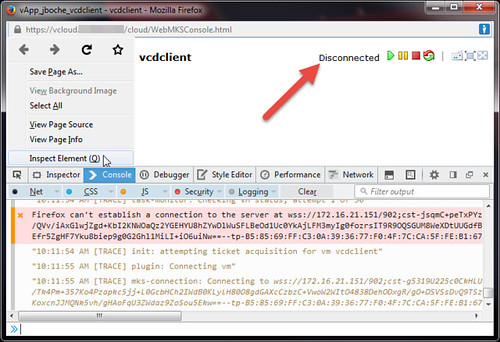
tail -f /opt/vmware/vcloud-director/logs/vcloud-container-debug.log |grep consoleproxy revealed:
2015-06-12 10:50:54,808 | DEBUG | consoleproxy | SimpleProxyConnectionHandler | Initiated handling for channel 0x22c9c990 [java.nio.channels.SocketChannel[connected local=/172.16.21.151:443 remote=/172.31.101.6:61719]] |
2015-06-12 10:50:54,854 | DEBUG | consoleproxy | ReadOperation | IOException while reading data: java.io.IOException: Broken pipe |
2015-06-12 10:50:54,855 | DEBUG | consoleproxy | ChannelContext | Closing channel java.nio.channels.SocketChannel[connected local=/172.16.21.151:443 remote=/172.31.101.6:61719] |
2015-06-12 10:50:55,595 | DEBUG | consoleproxy | SimpleProxyConnectionHandler | Initiated handling for channel 0xd191a58 [java.nio.channels.SocketChannel[connected local=/172.16.21.151:443 remote=/172.31.101.6:61720]] |
2015-06-12 10:50:55,648 | DEBUG | pool-consoleproxy-4-thread-289 | SSLHandshakeTask | Exception during handshake: java.io.IOException: Broken pipe |
2015-06-12 10:50:56,949 | DEBUG | consoleproxy | SimpleProxyConnectionHandler | Initiated handling for channel 0x3f0c025b [java.nio.channels.SocketChannel[connected local=/172.16.21.151:443 remote=/172.31.101.6:61721]] |
2015-06-12 10:50:57,003 | DEBUG | pool-consoleproxy-4-thread-301 | SSLHandshakeTask | Exception during handshake: java.io.IOException: Broken pipe |
2015-06-12 10:50:59,902 | DEBUG | consoleproxy | SimpleProxyConnectionHandler | Initiated handling for channel 0x1bda3590 [java.nio.channels.SocketChannel[connected local=/172.16.21.151:443 remote=/172.31.101.6:61723]] |
2015-06-12 10:50:59,959 | DEBUG | pool-consoleproxy-4-thread-295 | SSLHandshakeTask | Exception during handshake: java.io.IOException: Broken pipe |
In Google Chrome, the vCD console status shows Disconnected while the Inspect element console (F12) shows repeated failed attempts to connect to the consoleproxy address.
10:26:43 AM [TRACE] init: attempting ticket acquisition for vm vcdclient
10:26:44 AM [TRACE] plugin: Connecting vm
10:26:44 AM [TRACE] mks-connection: Connecting to wss://172.16.21.151/902;cst-f2eeAr8lNU6BTmeVelt9L8VKoe92kJJMxZCC2watauBV6/x…fmI8Xg==--tp-B5:85:69:FF:C3:0A:39:36:77:F0:4F:7C:CA:5F:FE:B1:67:21:61:53--
WebSocket connection to 'wss://172.16.21.151/902;cst-f2eeAr8lNU6BTmeVelt9L8VKoe92kJJMxZCC2watauBV6/x…fmI8Xg==--tp-B5:85:69:FF:C3:0A:39:36:77:F0:4F:7C:CA:5F:FE:B1:67:21:61:53--' failed: WebSocket opening handshake was canceled
10:26:46 AM [ERROR] mks-console: Error occurred: [object Event]
10:26:46 AM [TRACE] mks-connection: Disconnected [object Object]
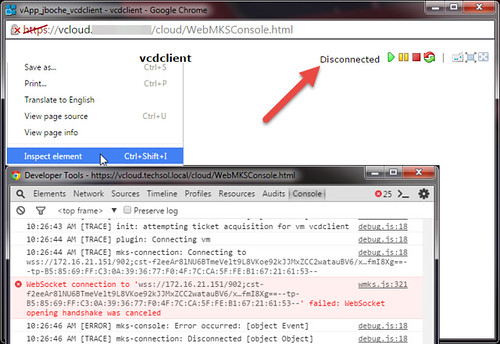
tail -f /opt/vmware/vcloud-director/logs/vcloud-container-debug.log |grep consoleproxy revealed:
2015-06-12 10:48:35,760 | DEBUG | consoleproxy | SimpleProxyConnectionHandler | Initiated handling for channel 0x55efffb3 [java.nio.channels.SocketChannel[connected local=/172.16.21.151:443 remote=/172.31.101.6:61675]] |
2015-06-12 10:48:39,754 | DEBUG | consoleproxy | SimpleProxyConnectionHandler | Initiated handling for channel 0x3f123a13 [java.nio.channels.SocketChannel[connected local=/172.16.21.151:443 remote=/172.31.101.6:61677]] |
2015-06-12 10:48:42,658 | DEBUG | consoleproxy | SimpleProxyConnectionHandler | Initiated handling for channel 0x7793f0a [java.nio.channels.SocketChannel[connected local=/172.16.21.151:443 remote=/172.31.101.6:61679]] |
If you have acute attention to detail, you’ll notice the time stamps from the cell logs don’t correlate closely with the time stamps from the browser Inspect element console. Normally this would indicate time skew or an NTP issue which does cause major headaches with functionality but that’s by design here for my various screen captures and log examples aren’t from the exact same point in time. So it’s safe to move on.
Looking at the most recent vCloud Director For Service Providers installation documentation, I noticed a few things.
- Although I did upgrade vCD a few months ago to the most current build at the time, there’s a newer build available: 5.6.4-2619597
- Through repetition, I’ve gotten quite comfortable with the use of Java keytool and its parameters. However, additional parameters have been added to the recommended use of the tool. Noted going forward.
- VMware self signed certificates expire within three (3) months. Self signed certificates were in use in this environment. I haven’t noticed this behavior in the past nor has it presented itself as an issue but after a quick review, the self signed certificates generated a few months ago with the vCD upgrade had indeed expired recently.
At this point I was quite sure the expired certificates was the problem although it seemed strange the vCD portal was still usable while only the consoleproxy was giving me fits. So I went through the two minute process of regenerating and installing new self signed certificates for both http and the consoleproxy. The vCD installation guide more or less outlines this process as it is the same for a new cell installation as it is for replacing certificates. VMware also has a few KB articles which address it as well (1026309, 2014237). For those going through this process, you should really note the keytool parameter changes/additions in the vCD installation guide.
While I was at it, I also built a new replacement cell on a newer version of RHEL 6.5, performed the database upgrades, extended the self signed certificate default expiration from three months to three years, and I retired the older RHEL 6.4 cell. Fresh new cell. New certs. Ready to rock and roll.
Not so much. I still had the same problem with the console showing Disconnected. However, the Inspection element console for each browser are now indicating some new error message which I don’t have handy at the moment but basically it can’t talk to the consoleproxy adddress at all. I tried to ping the address and it was dead from a remote station point of view although it was quite alive at a RHEL 6.5 command prompt. Peters Virtual Notes had this one covered thankfully. According to https://access.redhat.com/site/solutions/53031, a small change is needed for the file /etc/sysctl.conf.
net.ipv4.conf.default.rp_filter = 1
must be changed to
net.ipv4.conf.default.rp_filter = 2
Success. Surely consoleproxy will work now. Unfortunately it still does not want to work. Back to the java.io.IOException: Broken pipe SSL handshake issues although the new certificate for vCD’s http address is registered and working fine (remembering again each vCD cell has two IP addresses, one for http access and one for consoleproxy functionality – each requires a trusted SSL certificate or an exception).
The last piece of the puzzle was something I have never had to do in the past and that is to manually add an exception (Firefox) for the consoleproxy self signed certificate and install it (Google Chrome). For each browser, this is a slightly different process.
For Firefox, browse to the https:// address of the consoleproxy, don’t worry, nothing visible should be displayed when it does not receive a properly formatted request. The key here is to add an exception for the certificate associated specifically to the consoleproxy address.
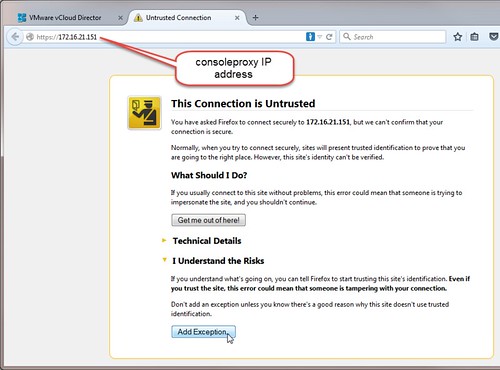
Once this certificate exception is added, the consoleproxy certificate is essentially trusted and so is the IP address for the host and the console service it is supposed to provide.
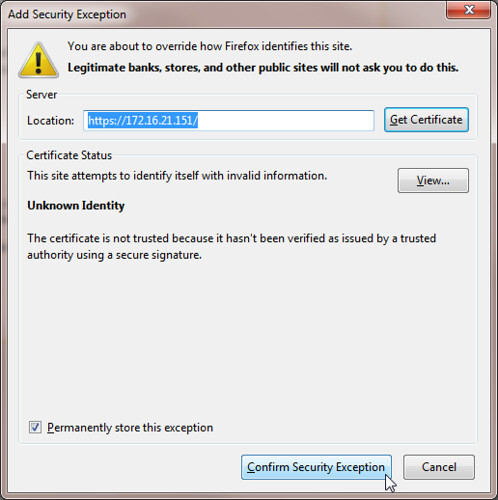
To resolve the consoleproxy issue for Google Chrome, the process is slightly different. Ironically I found it easiest to use Internet Explorer for this. Open Internet Explorer and when you do so, be sure to right click on the IE shortcut and Run as administrator (this is key in a moment). Browse to the https:// address of the consoleproxy, don’t worry, nothing visible should be displayed when it does not receive a properly formatted request. Continue to this website and then use the Certificate Error status message in the address bar to view the certificate being presented. The self signed consoleproxy certificate needs to be installed. Start this task using the Install Certificate button. This button is typically missing when launching IE normally but it is revealed when launching IE with Run as administrator rights.
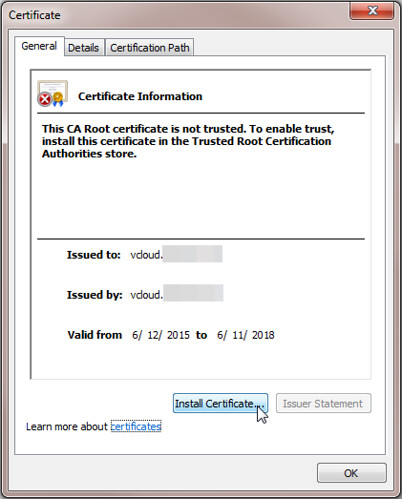
Browse for the location to install the self signed certificate. Tick the box Show physical stores. Drill down under Third-Party Root Certification Authorities. Install the certificate in the Local Computer folder. This folder is typically missing when launching IE normally but it is revealed when launching IE with Run as administrator rights.
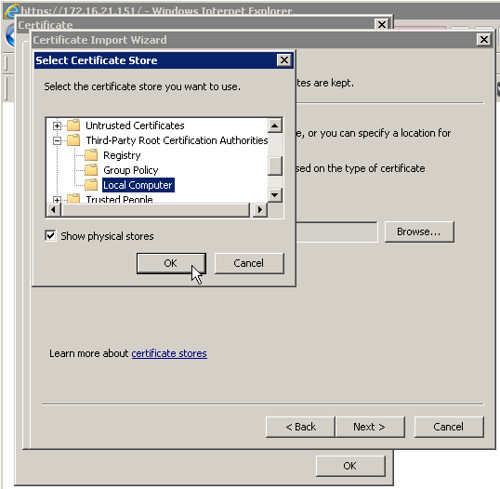
Once this certificate is installed, the consoleproxy certificate is essentially trusted in Google Chrome. Just as with the Firefox remedy, the Java SSL handshake with the consoleproxy succeeds and the vCD remote console is rendered.
Note that for Google Chrome, there is another quick method to temporarily gain functional console access without installing the consoleproxy certificate via Internet Explorer.
- Open a Google Chrome browser and browse to the https:// address of the consoleproxy.
- When prompted with Your connection is not private, click the Advanced link.
- Click the Proceed to <console proxy IP address> (unsafe) link.
- Nothing will visibly happen except Google Chrome will now temporarily trust the consoleproxy certificate and the vCD remote console will function for as long as a Google Chrome tab remains open.
- Without closing Google Chrome, now continue into the vCD organization portal and resume business as usual with functional remote consoles.
On the topic of Google Chrome, internet searches will quickly reveal vCloud Director console issues with Google Chrome and NPAPI. VMware discusses this in the vCloud Director 5.5.2.1 Release Notes:
Attempts to open a virtual machine console on Google Chrome fail
When you attempt to open a virtual machine console on a Google Chrome browser, the operation fails. The occurs due to the deprication of NPAPI in Google Chrome. vCloud Director 5.5.2.1 uses WebMKS instead of the VMware Remote Console to open virtual machine consoles in Google Chrome, which resolves this issue.
I was working with vCD 5.6.x which leverages WebKMS in lieu of NPAPI so the NPAPI issue was not relevant in this case but if you are running into an NPAPI issue, Google offers How to temporarily enable NPAPI plugins here.
Update 8/8/15: Josiah points out a useful VMware forum thread which may help resolve this issue further when FQDNs are defined in DNS for remote console proxies or where multiple vCloud cells are installed in a cluster behind a front end load balancer, NAT/reverse proxy, or firewall.
Update 7/17/20: The VMware Cloud Director virtual appliance with embedded PostgreSQL database by default uses eth0 for the console proxy address along with port 8443. ie. https://100.88.144.13:8443. This is the URL that must be trusted in order to open a VMware Cloud Director remote console without the dreaded Disconnected message. Find this address and port combination to trust in a Disconnected console browser window by pressing SHIFT + CTRL + J or F12 which opens the Elements window. This information was previously published in VMware KB 2058496 Cannot connect to vCloud Director WebMKS console with Mozilla Firefox or Google Chrome which has been taken down but the cached version of the page still remains.
















This manifested itself earlier in the way Mac browsers are presented the WebMKS console as well.
We filed an RFE into VMWare that the console proxy be able to be specified by FQDN instead of IP address only, so that SSL certificate issues are easier to deal with.
Then we installed a cert that has a SAN for the IP address of the console proxy, which makes things work much easier.
Hey Jason,
Any experience with the mouse not working in 5.6.4 ? I stood up VCD in my lab recently (and over multiple attempts) and all works great, except for mouse operations inside of the guest window…. i have keyboard, i have video… just mo mouse.
Also having this problem on vsphere 6 with 5.6.4 (and vcd 8.0 beta)
not sure whats going on
Thanks for all of the information! In my case, I actually had to go into vCD as administrator. Then Administration > Public Addresses > VCD public console proxy address. I put the FQDN of my console proxy here. Apparently it uses the IP address of the proxy if nothing is specified. Found the answer at https://communities.vmware.com/message/2495867
Hey Justin…i’ve been getting reports of this, so might be worth raising a bug on that no mouse in the console thing