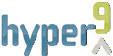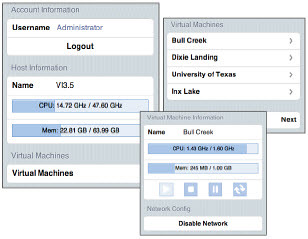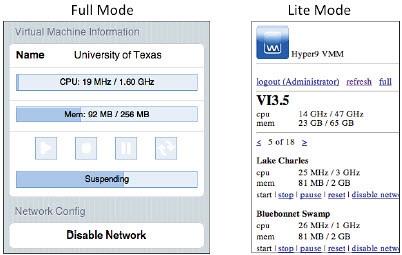Introducing Hyper9 Virtualization Mobile ManagerTM Beta
Mobile Monitoring and Support
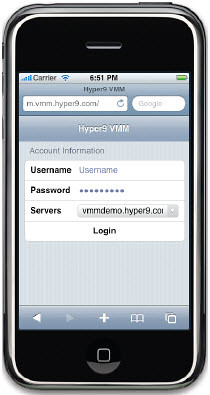 Hyper9 knows VI administrators. We understand their challenges, which is why we’ve removed so much complexity, risk and cost from virtualization management. But we also know about something else VI admin’s need – freedom. Freedom from the infrastructure. Freedom to leave at the end of the day without concern. Freedom to take lunch, or even a vacation, without looking back. It’s why we created Virtualization Mobile Manager (VMM).
Hyper9 knows VI administrators. We understand their challenges, which is why we’ve removed so much complexity, risk and cost from virtualization management. But we also know about something else VI admin’s need – freedom. Freedom from the infrastructure. Freedom to leave at the end of the day without concern. Freedom to take lunch, or even a vacation, without looking back. It’s why we created Virtualization Mobile Manager (VMM).
What’s New in VMM?
VMM offers administrators remote monitoring and support – browser-based management that works on a wide variety of mobile devices. VMM now supports VMware, Xen and Hyper-V and useless features and complexity don’t bog down VMM. Affordable, easy to use, and workable even on simple cell phones.
Developed by virtualization infrastructure expert Andrew Kutz, VMM enables remote network control, extended scalability and multi-platform support, all within a mobile display designed for optimal efficiency. It’s all part of our commitment to providing VI administrators with the tools they need to work smarter and take action right away.
Take Me To My People Program
The VMM beta is available to the entire VI admin universe today – but as usual, true believers get something extra. The first 15 to sign up through boche.net will receive the following perks:
- 50% off pricing on our already low pricing
- Automatic entry into Win a Mobile Device contest, beginning in June
- In exchange for a little feedback – a limited edition Hyper9 T-shirt
VMM Highlights?
There’s no question that VMM is the ticket to higher intelligence for VI administrators.
Here are some of the details that just may make a believer out of you:
- Monitor on the Go
- Supports all major hypervisors
- Runs on Windows, Linux and OS X
- Accessible via a Web Browser
Mobile
- Monitor Host and VM Performance Statistics (CPU, Memory)
- Control VM’s and Take Action On the Go (start, stop, pause, reset, disable network)
- Optimized for Mobile Devices (Apple iPhone, Blackberry, Google Android and Windows Mobile devices)
Supported Hypervisors
- VMware Server 2
- VMware Infrastructure 3.5 Hosts (VMware ESX 3.5, ESXi 3.5, VirtualCenter 2.5)
- Microsoft Hyper-V
- Citrix XenServer 5
Supported Platforms
- VMM is hosted as an Apache Tomcat web application
- Windows, Linux and OS X
Supported Modes
For more information, to join the beta and download the product, please see visit this link. Be sure to tell them boche.net – VMware Virtualization Evangelist sent you. Remember, only the first 15 to register are eligible for the Take Me To My People Program benefits.
If you’d prefer, you can send me your information via email (your name and email address) and I will connect you with a Hyper9 representative so that you may take advantage of this limited time offer.