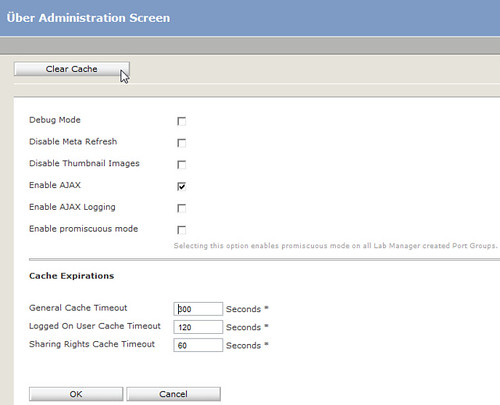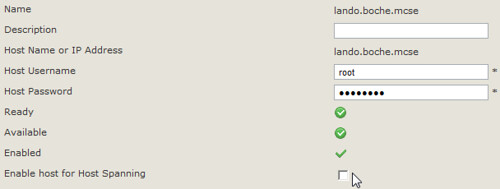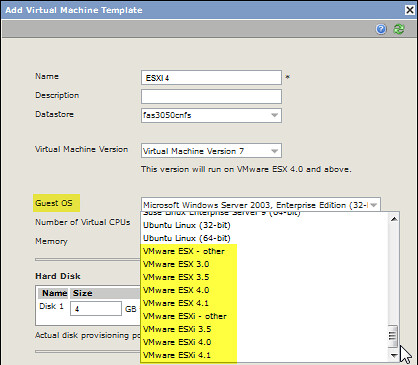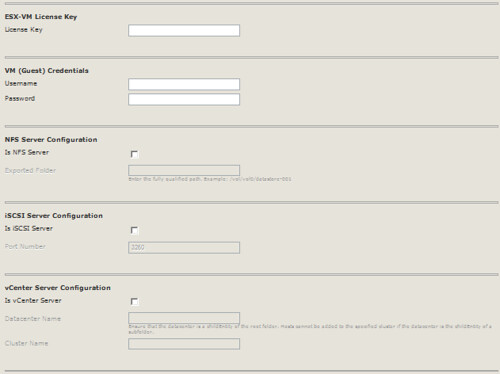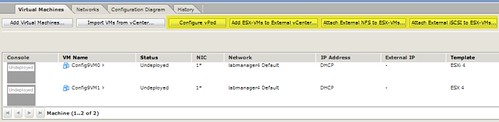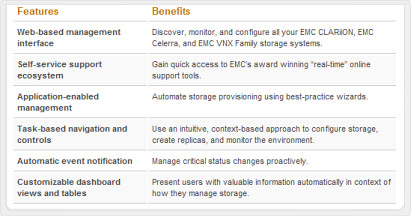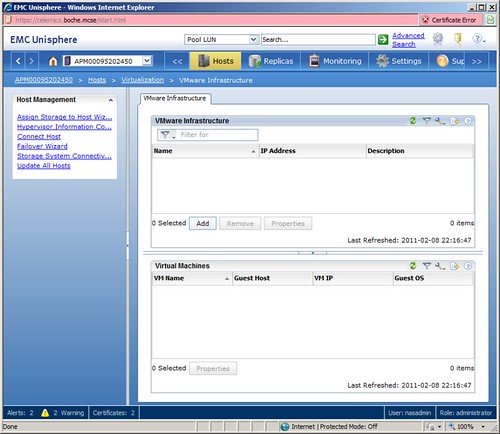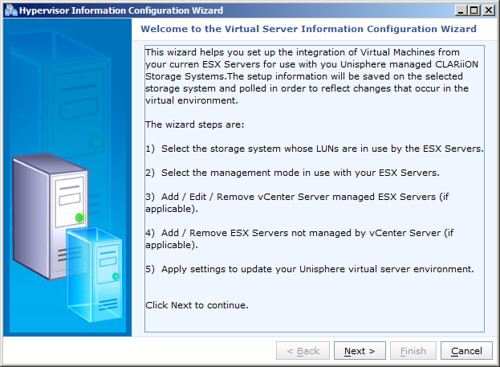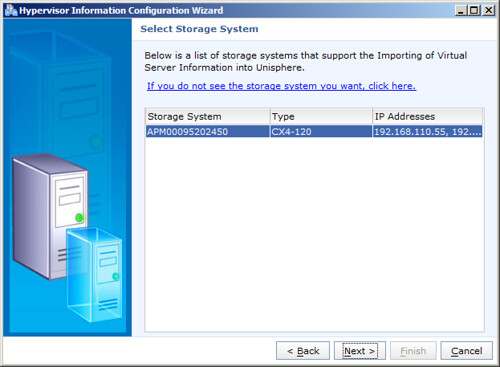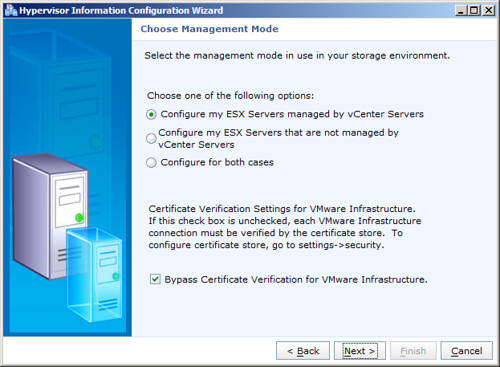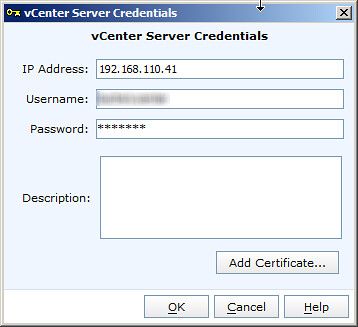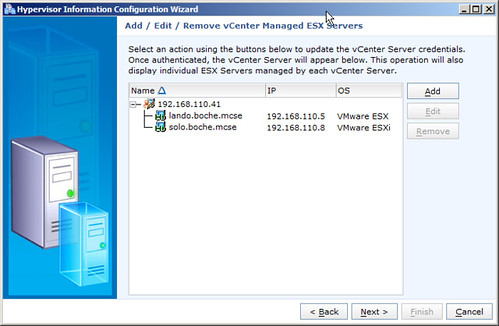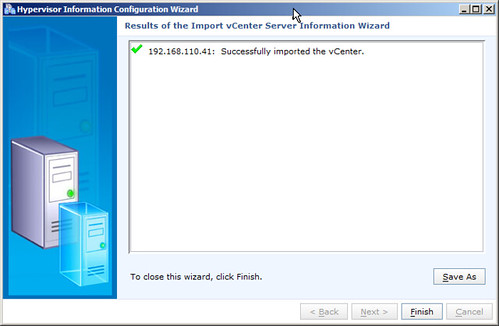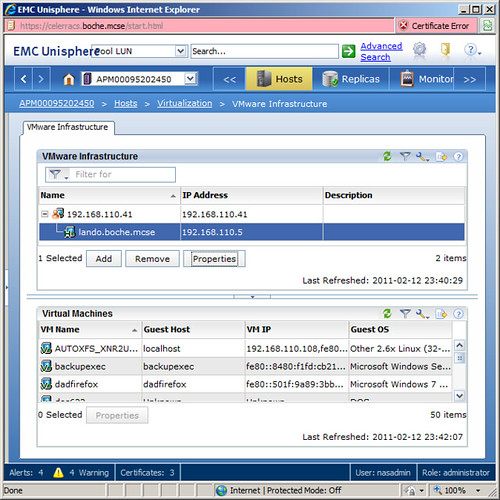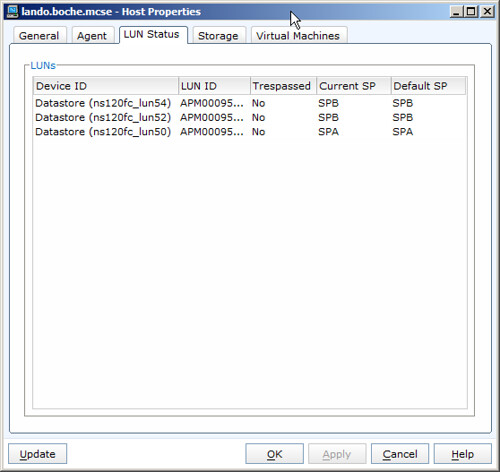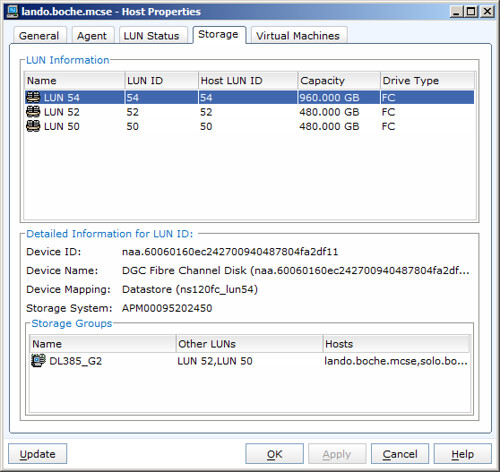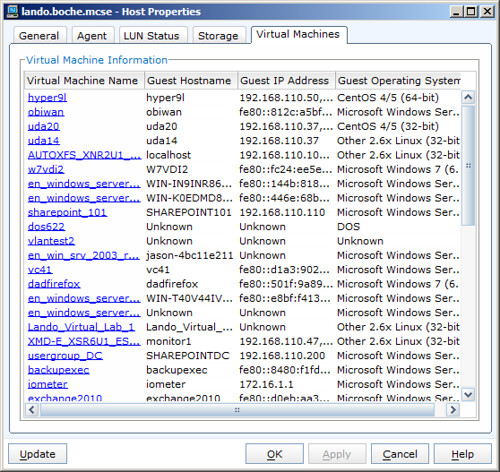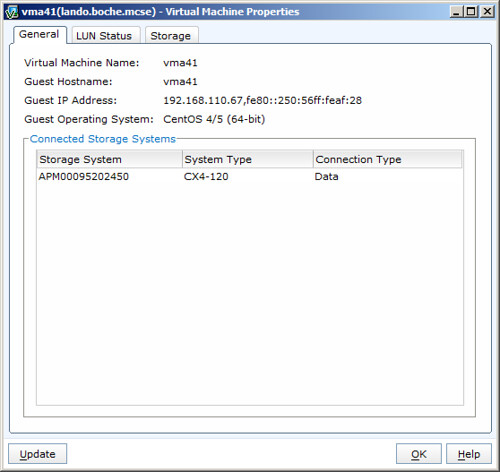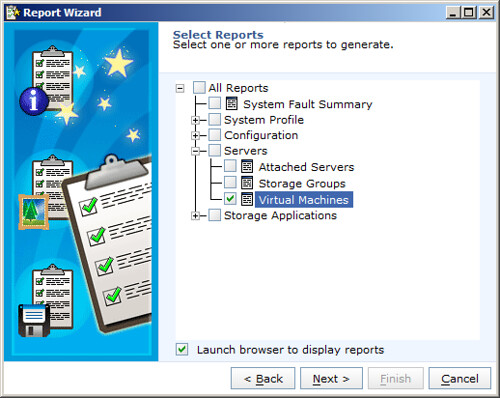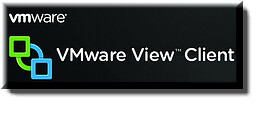 There’s an old saying which goes “The best things in life are free”. Even better are those things which will forever remain free. Such is the case with the new VMware View Client for iPad, announced and made available this morning! By the time you read this, the bits will already be available for download in the Apple App Store. GET IT NOW!
There’s an old saying which goes “The best things in life are free”. Even better are those things which will forever remain free. Such is the case with the new VMware View Client for iPad, announced and made available this morning! By the time you read this, the bits will already be available for download in the Apple App Store. GET IT NOW!
Development efforts for the new client stem from VMware Product Manager Tedd Fox who is no stranger to iPad Apps. Tedd also lead the development and is on the patent for the Citrix client for the iPad. Tedd’s policy? “I never charge for clients”. So long as Tedd is at VMware, this client (and future versions, of which there are going to be many, rapid fired) will be free.
Following are some notable product features, frequently asked questions, as well as current limitations (and from here on out I’m going to refer to the VMware View Client as the vVC in the interest of less typing [by the way, I just made that up so if VMware adopts vVC, you heard it here first folks]):
- The vVC for iPad will compete with Wyse PocketCloud. A few of the differences between the two apps are:
- vVC is purpose built for the VMware View use case and associated connectivity. I think this will be important to keep in mind as the product is run through its paces and feature requests start to roll in. VMware is going to pay more attention to feature requests which tie to its use with View and align with the VMware Enterprise Desktop architectural and strategic direction.
- Instead of a hockey puck like cursor, the vVC sports a rendered track pad on the iPad surface. VMware believes this no nonsense approach leads to a better user experience. The track pad, as well as other dockable modules such as function keys, can be moved around the display or hidden.
- Wyse PocketCloud = $14.99 plus additional bolt on feature costs
- vVC = $FREE
- Other than the price tag, protocol is the biggie: vVC supports PCoIP only. Whereas PocketCloud supports Terminal Services/Remote Desktop RDP, View (RDP) and VNC. We’ll see if this drives VMware View 4.6 upgrades/deployments which boast the required PCoIP gateway feature. Alternatively, I’m assuming vVC PCoIP via VPN tunnel will also work with VMware View versions 4.6 and prior.
- The vVC is currently available for iPad only with Android tablets targeted mid year. There are no plans to support the smaller 7″ range of devices. Tedd explains “the app just doesn’t feel right on smaller devices.” No comment as of yet on HP TouchPad futures.
- iPad 2 compatibility? The honest answer is nobody knows at this time. Nobody but Apple has an iPad 2 today. vVC will likely work on the iPad 2, but there is a chance it won’t. With future versions of vVC scheduled to come fast and furious, I doubt the wait would be long for full functionality on iPad 2, if it doesn’t already work out of the gate on March 11th when iPad 2 is released. What we do know is that PCoIP does not currently support cameras, iPad 2 or otherwise.
- Video and Audio:
- vVC will support unidirectional audio. However, due to lack of Teradici integration, there will be no bidirectional audio support for this release.
- 1024 x 768 video out is supported with the Apple VGA adapter (sold separately).
- vVC supports connectivity to multiple brokers and multiple sessions, but not simultaneously. Not until there’s a compelling use case.
- There is no iPad multitasking support in the GA version but it is being worked on. Wyse PocketCloud doesn’t have this either, or at least it doesn’t work for me as sessions are always disconnected when I multitask.
- Dock keyboard and Bluetooth keyboard pairing support.
- Local/LAN printing from the VDI session is supported, Apple/Air printing is not.
- The VMware View for iPad VMTN community forum has been created at:
- http://communities.vmware.com/community/vmtn/entdesk/view/vmware_view_for_ipad
- This is the place for feedback/discussion. Tedd is passionate about the end user experience and iPad App development. As such, he welcomes feedback via email: tedd at vmware dot com.
So enough socializing. Feast your eyes on some candy captured by an iPad running the new View Client for iPad.
The vVC is launched and prompting for a broker. The only information needed to get up and running with this app is a View broker URL and credentials:
Previously visited sessions are available for selection along with a thumbnail of the desktop. I believe the way this works is that the thumbnail is captured when the previous session is disconnected. I don’t believe this is a dynamic representation of what’s currently displayed on the desktop. The latter wouldn’t be very practical if desktops were locked or screen saver enabled:
Wyse PocketCloud and iPad users in general will find the finger gestures familiar. Comparing the two apps, there are both similarities and minor differences in how the gestures map to functions.
Displayed here are some floating modules: the track pad and two sets of function keys. Also visible at the top is a pull down menu for the vVC:
Not much to say here so I’ll add some evangelism: I’m so pumped about a free VMware App that I’ll probably forget about Enterprise Plus and per VM licensing for at least a day:
Here’s a demo video from VMware which showcases some of the features:
Apple has strict protocols for its App Store. Nobody outside of the development company gets pre-release copies or BETA software. Nobody outside of VMware has had their hands on this app yet, including myself, so I write this piece from information gathered from those at VMware who have developed and worked with the product quite extensively already. As I stated before, I’m overwhelmed with confidence in Tedd and his passion for client technology and from what I’ve seen, this client looks very promising. I’m looking forward to grabbing this app ASAP and I wish Tedd and VMware a very successful launch. I also look forward to the future releases and features Tedd promises. After all, upgrading apps on the iPad isn’t nearly the bummer that Windows or other platform application upgrades are what with the reboots, compatibility issues, etc. I’ll end with another quote from an old friend of mine who used to commonly say “What do you want for free?” In this case, it would seem VMware has done a pretty good job with the GA version of vVC. At this time I couldn’t ask for much more but ask me in a few weeks once I’ve had some seat time with it.

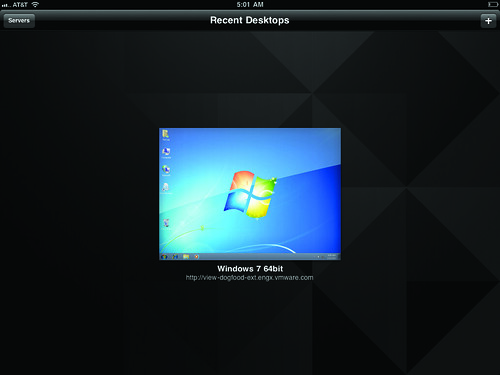
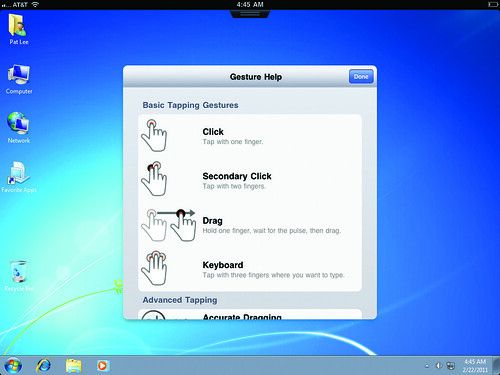
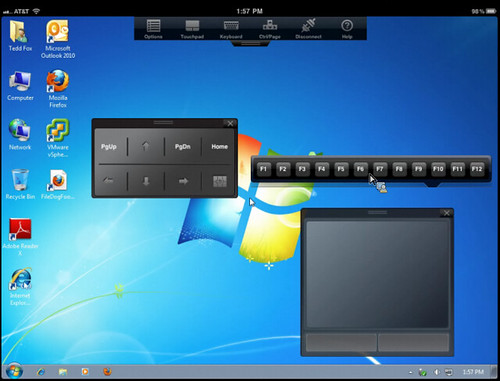



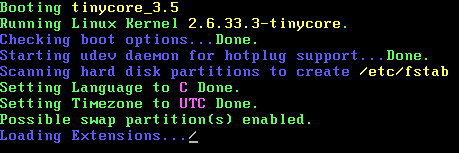
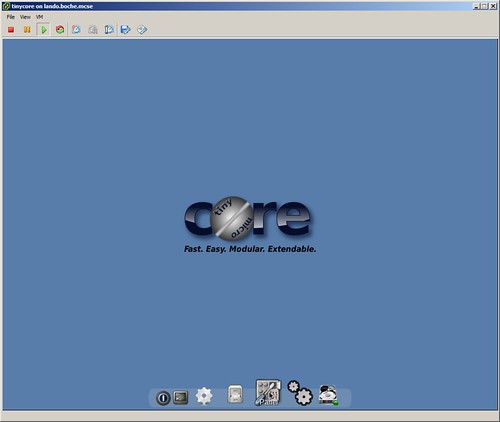
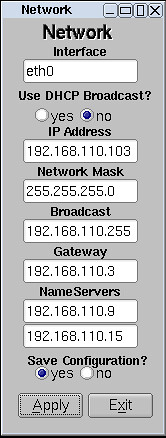
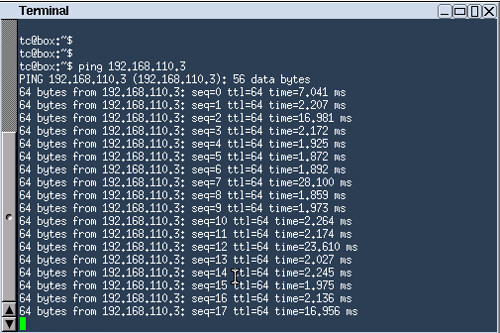

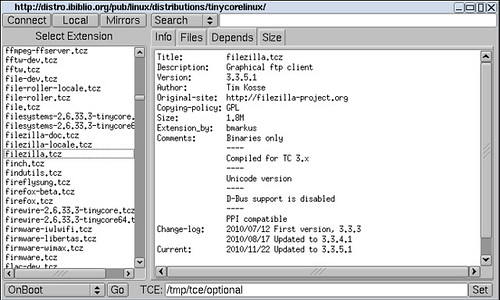

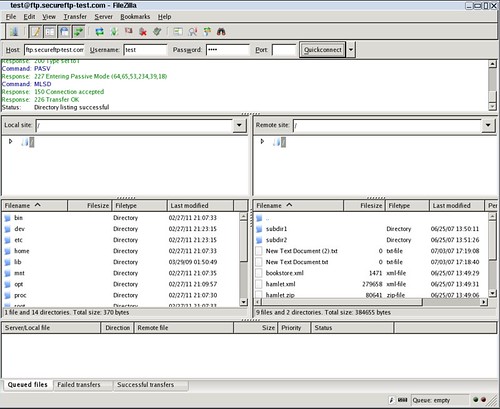
 200 million years from now, divers off the west coast of the U.S. will make an incredible discovery. Miles beneath the Pacific Ocean, in a location once known as the Moscone Center in San Francisco, evidence will emerge which reveals spectacular gatherings that once took place. Humans from around the globe would assemble semi-annually to celebrate virtualization and cloud technologies from a company named VMware which made its mark throughout history as the undisputed and mostly uncontested leader in its space. What this company did changed the way mankind did business forever. Companies and consumers alike were provided with tremendous advantages, flexibility, and cost savings.
200 million years from now, divers off the west coast of the U.S. will make an incredible discovery. Miles beneath the Pacific Ocean, in a location once known as the Moscone Center in San Francisco, evidence will emerge which reveals spectacular gatherings that once took place. Humans from around the globe would assemble semi-annually to celebrate virtualization and cloud technologies from a company named VMware which made its mark throughout history as the undisputed and mostly uncontested leader in its space. What this company did changed the way mankind did business forever. Companies and consumers alike were provided with tremendous advantages, flexibility, and cost savings.