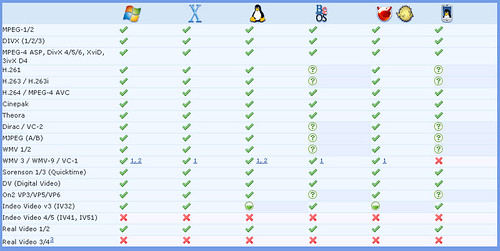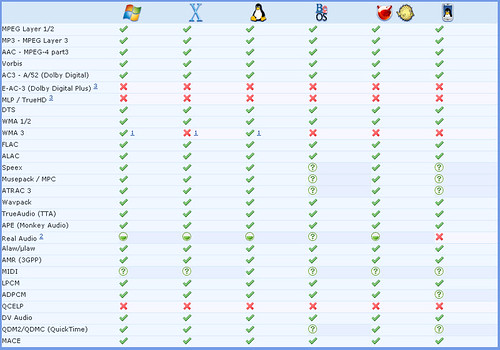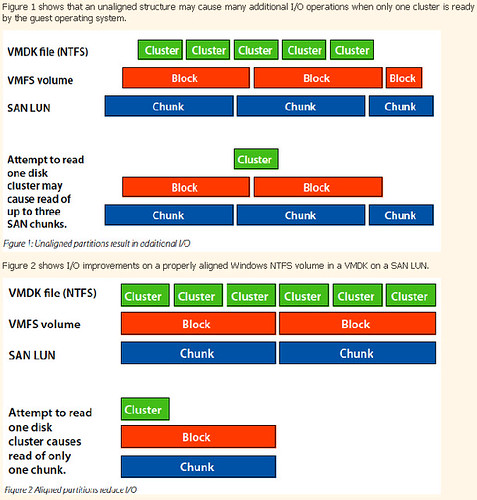Mike DiPetrillo wrote a nice piece yesterday entitled The Cloud is Kicking My Butt. This has helped put my mind at ease. Those whom I talk to might recall that I’ve been somewhat behind the learning curve on “the cloud”. To say my mind was blown at VMworld 2008 would have been an understatement with all of the cloud buzz and announcements.
It’s comforting to know that I’m in good company. In Mike’s article, he describes his new endeavor in 2009 as VMware’s Global Cloud Architect. Mike has talked to literally hundreds of people with mixed backgrounds and agendas about the cloud and he has come up with a few findings thus far:
- Cloud means 1,000 different things to 1,000 different people
- Everyone wants cloud today
- No one trusts external clouds and yet everyone wants to use them
- Absolutely everyone is ignorant on cloud
- There are only about 20 people in the world right now that truly “get it”
I can relate to bullets 1 and 4 above. And of the 20 people in the world who are cloud gurus… I’m not one of ’em. I’ve made some progress since fall of last year though. Simplified, I understand cloud is really no more than a collection of service offerings with special characteristics like portability, scalability, flexibility, high availability, compatibility, security, etc. It’s this very list of what the cloud is that people like me struggle with – because not everyone is going by the same list. The cloud means different things to different people. It’s going to be interesting to watch the when, where, what, and hows of inter cloud compatibility unfold. Without established standards I doubt we’d ever get there. We’re going to need a lot of cooperation between all vendors also, not just the key ones.
I visited with a VMware SE last week and heard one of the best, yet simple definitions of cloud yet: A Cluster Boundary. If you think about that from a VMware infrastructure perspective, it’s easy. VMs are servers, desktops, and applications that move about in the cluster. They are comprised of shared storage, networks, memory, and cpu. They are going to have isolation in most cases where needed and will be secure. Hardware independence makes them compatible with other hosts in the infrastructure that may not be the same exact make and model. It also affords them the ability to float to these other hosts in the cluster using technologies like VMotion, DRS, sVMotion, HA, and FT. But the cluster defines the boundaries of their mobility and thus it defines “a cloud”. The technologies and collaborative initiatives of tomorrow will be what make these clouds compatible and extensible so that are boundaries of the cloud are much much larger. In fact, in a perfect cloud world where all cloud components are compatible and seamless, there are no boundaries. It will be like space, where you have the ability to float wherever you’d like. For a fee or subscription of course.
The cloud is a magnificent undertaking. There are efforts involved which I don’t think we’ve even come close to seeing since the ratification of the TCP/IP protocol. I applaud people like Mike that have the stamina and drive to tackle this great initiative.
Mike concludes with:
Cloud is in flux. Standards don’t really exist. Everyone is labeling everything from toaster ovens to BMWs as “cloud enabled”. The information I share can and will change. Some of it will become obsolete. Some of it may seem very scary like no one has their act together. That’s just the nature of cloud at the moment. Everyone in the industry is stumbling through this together. In the end it’s all going to be worth it. For now though sit back, keep reading the posts, and prepare to get your butt kicked by the cloud.
I don’t think he could be more right if he tried. BTW, congrats on your new gig Mike! Go get ’em!