As of vCenter Server 4.1, VMware supports Windows Server 2008 R2 as a vCenter platform (remember 2008 R2 is 64-bit only). With this, I expect many environments will be configured with vCenter Server on Microsoft’s newest Server operating system.
While working in the lab with vCenter Server 4.1 on Windows Server 2008 R2, I ran into an issue configuring Linked Mode via the vCenter Server Linked Mode Configuration shortcut. Error 28035. Setup failed to copy LDIFDE.EXE from System folder to ‘%windir%\ADAM’ folder.
After no success in relaxing Windows NTFS permissions, I remembered it’s a Windows Server 2008 R2 permissions issue. The resolution is quite simple and is often the solution when running into similar errors on Windows 7 and Windows Server 2008 R2. In addition, I found the workaround documented in VMware KB 1025637. Rather than launching the vCenter Server Linked Mode Configuration as you normally would by clicking on the icon, instead, right click the shortcut and choose Run as administrator.
You should find that launching the shortcut in the administrator context grants the installer the permissions necessary to complete Linked Mode configuration.
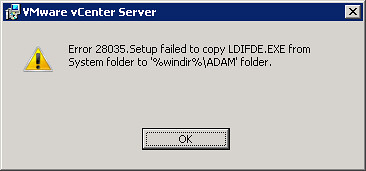

















Let me just say… 3 years later… this post came in handy, amidst all of the wrong, incomplete, indirect or just straight-up lies on VMwares site. 😉
Always glad to help Christopher!